Migaku Flexible Grading User's Guide
Table of Contents
Intro
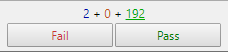
Migaku Flexible Grading is a simple quality-of-life add-on that seeks to improve the efficiency of flashcard study in Anki.
It does this by adding the following features to Anki:
- The option to simplify Anki's 4 button grading system down in a 2 button "Pass/Fail" system.
- The ability to answer cards on their Front Side.
Installation
If you have not yet installed Anki and need help then please click here to find out how to install an Anki version compatible with the Migaku Toolset.
If you are new to Anki, we suggest you to read our Anki Quick Start Guide which covers all of the fundamentals of Anki from the perspective of a language learner.
Ensuring You Have the Correct Anki Version
The current recommended version of Anki for those using the Migaku Add-on series is Anki 2.1.35.
* A legacy version of the Migaku Add-on series is also available for Anki 2.1.22-23. But those versions are no longer updated or maintained, and support cannot be offered for them. If you wish to receive support then please ensure you are using the recommended version of Anki.
If you have not yet downloaded Anki, please visit our Anki download page to ensure you download the correct version of Anki for your operating system.
You can check your Anki version on Windows by:
- Navigating to
Help->About...from Anki's top menu bar. - Your Version Number will be listed on the 3rd line of the "About Anki" window.
You can check your Anki version on Mac by:
- Navigating to
Anki->About...from Anki's top menu bar. - Your Version Number will be listed on the 3rd line of the "About Anki" window.
Downloading the Add-on
Migaku Flexible Grading is currently an exclusive perk for Migaku Patreon supporters. If you're interested in supporting Migaku on Patreon and gaining access, please visit our Patreon page!
You can download Migaku Flexible Grading by visiting the Patreon Posts below:
Get Migaku Flexible Grading for Anki 2.1.22-2.1.35 * This is the latest stable release.
The file you download will have the file extension .ankiaddon.
Installing the Add-on
Once you have obtained the Migaku Flexible Grading .ankiaddon file by following the instructions above then it's time to install Migaku Flexible Grading:
To install Migaku Flexible Grading's .ankiaddon file:
- Double click the file to open an installation prompt in Anki.
- Confirm the prompt to install the add-on.
- Restart Anki.
Updating
In order to update Migaku Flexible Grading simply follow the installation instructions again. If you have an existing installation of Migaku Flexible Grading the add-on will automaticall be updated when installing an update.
Uninstalling
To uninstall Migaku Flexible Grading:
- Navigate to
Tools->Add-onsfrom Anki's top menu bar. - Select "Migaku Flexible Grading".
- Click "Delete"
- Restart Anki.
Main Features
Migaku Flexible Grading is a very light weight add-on with just two major features:
Pass/Fail Answering Mode
To use Pass/Fail Answering Mode you must first enable it, to do so:
- Click "Migaku" in Anki's top menu bar.
- Click "Enable Pass/Fail".
Once you have enabled Pass/Fail Answering Mode you will see that Anki's default buttons have been replaced by a "Fail" and a "Pass" button.
To find out more about why we recommend using Pass/Fail Answering Mode please read this section of our Anki Guide.
Answering on the Front of the Card
We at Migaku feel that a learner will often know that they simply "know" a card a lot of the time, and often times not really look at the Back of the Card while reviewing. In order to speed up the reviews of the well-known cards Migaku Flexible Grading adds the ability to answer cards from their Front Side.
You can do this by:
- Clicking the answering buttons that are added to the front of cards by the add-on.
- Pressing the hotkeys
1,2,3, or4.